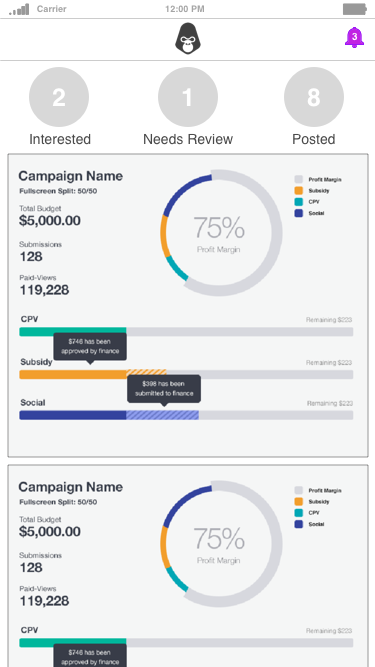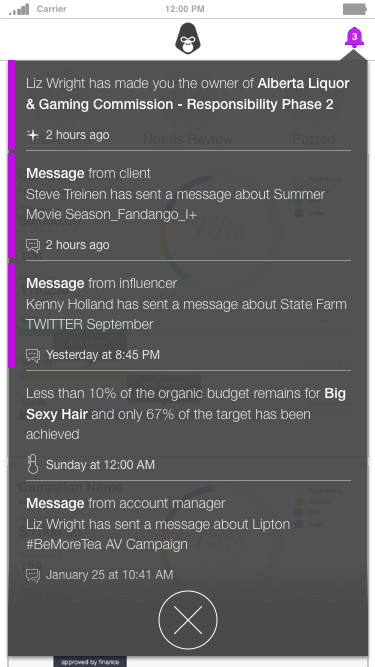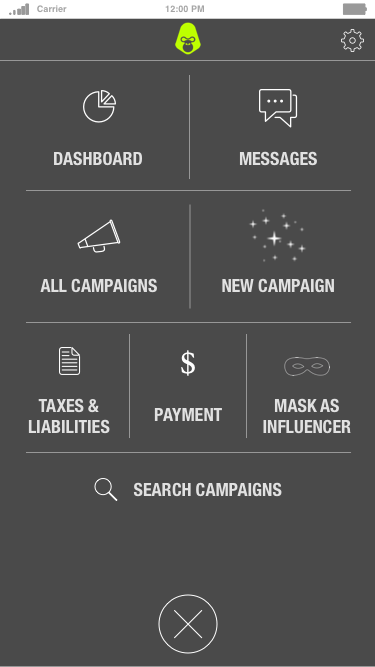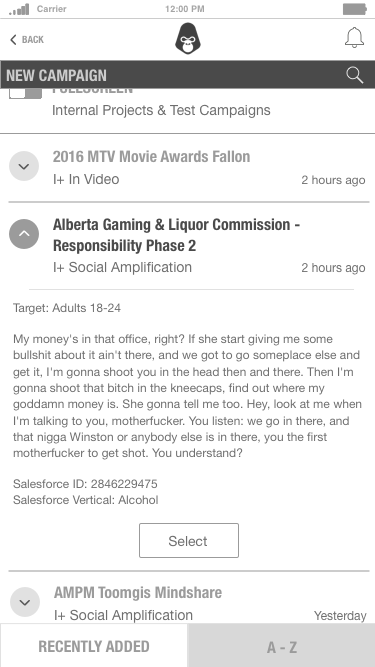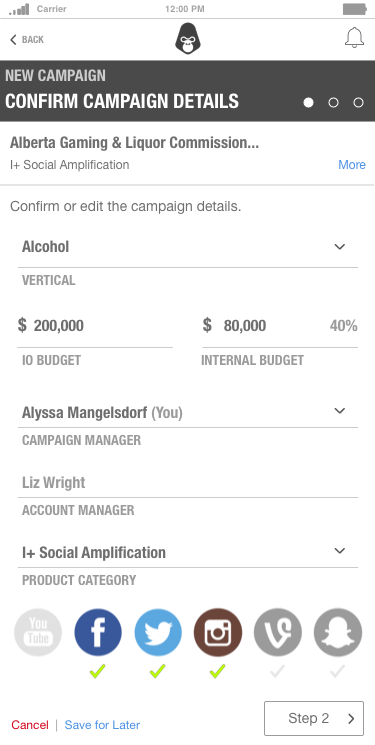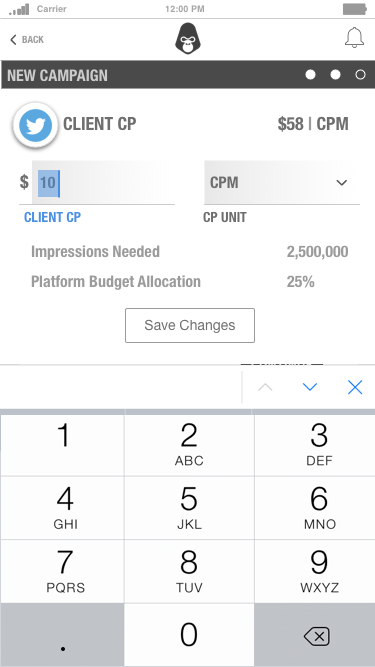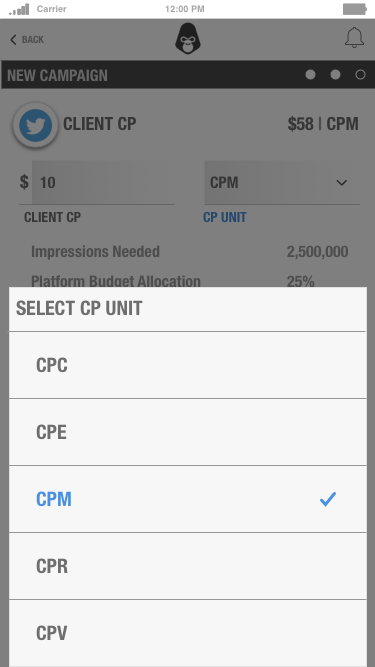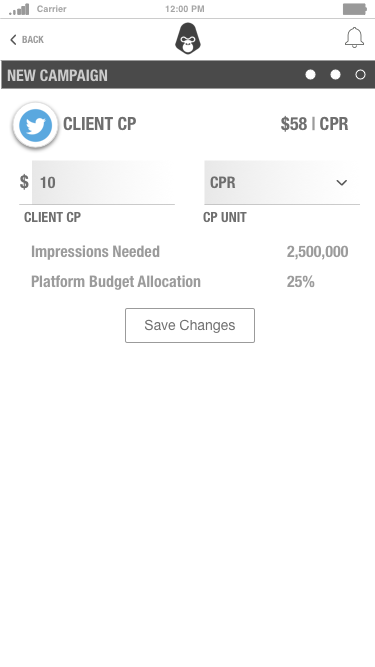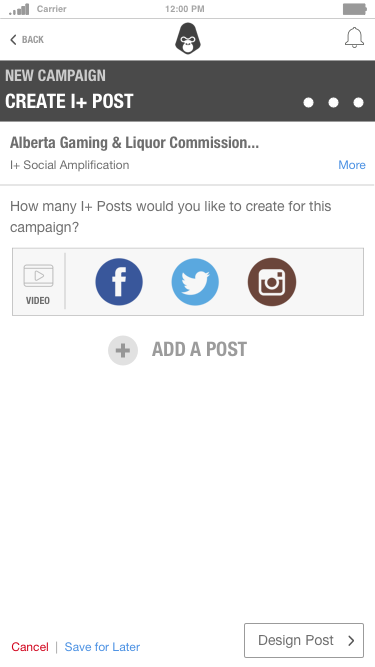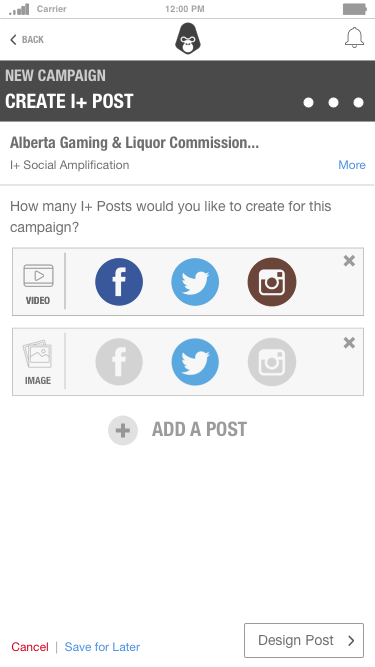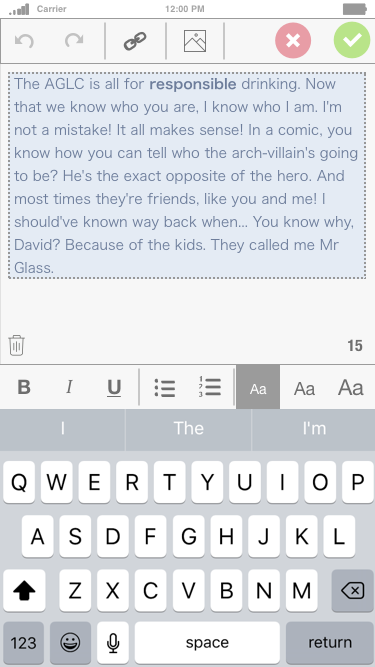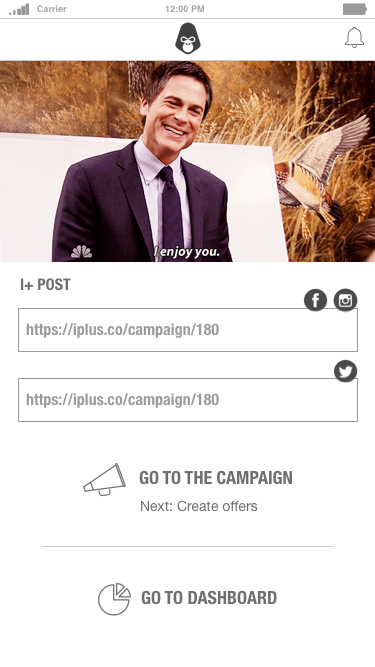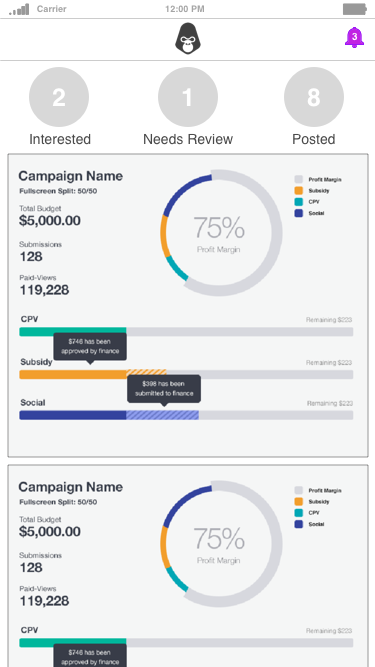
Dashboard shows campaign performance at a glance. (graphs not yet worked on for mobile app presentation)
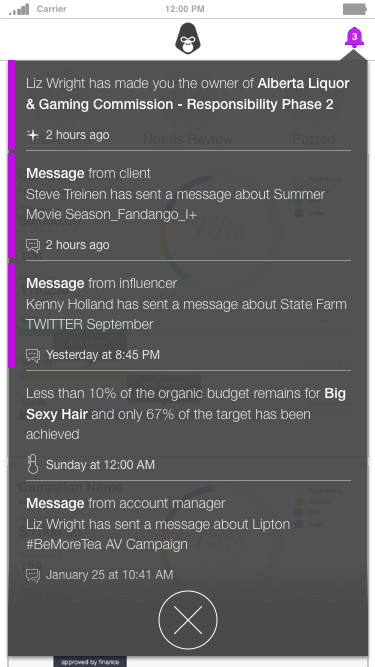
Notifications center show campaign updates, messaging and assignments.
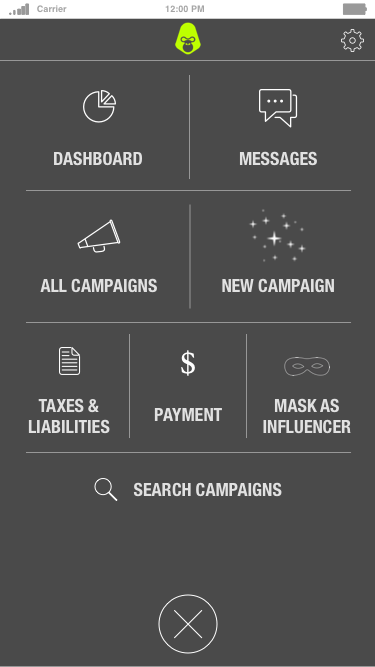
From the menu, manager selects New Campaign.

Manager is able to browse or search the list of opportunities.
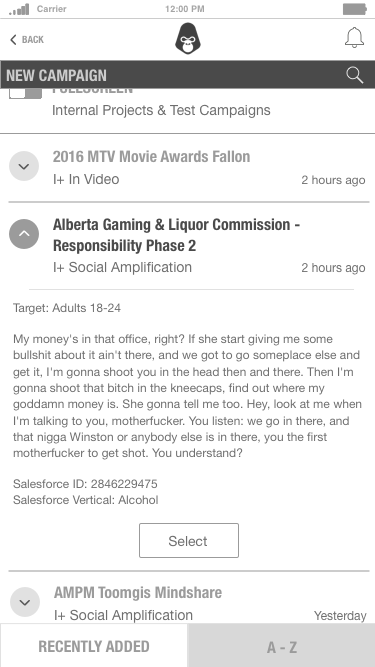
Manager expands a description and selects the opportunity.
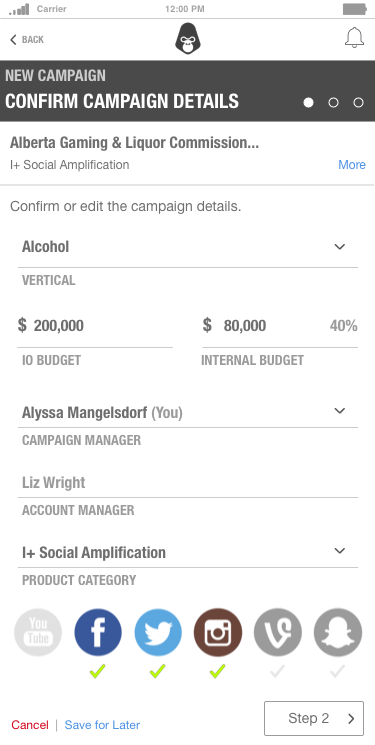
Manager is taking to a 3 step process to create the posting. Step 1 is confirming or updating the details pre-populated from the opportunity listing.

Step 2 is confirming or updating the monetary targets for the campaign.
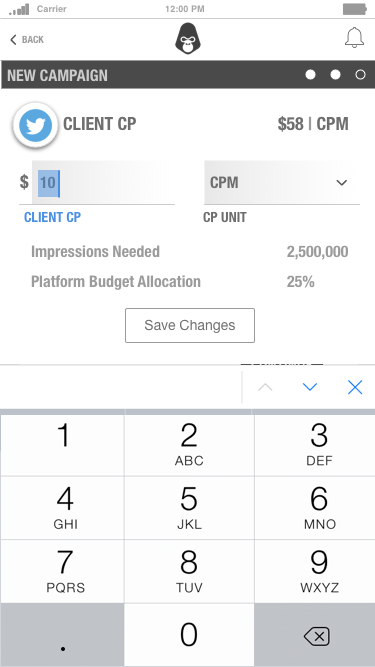
Updating Twitter target.
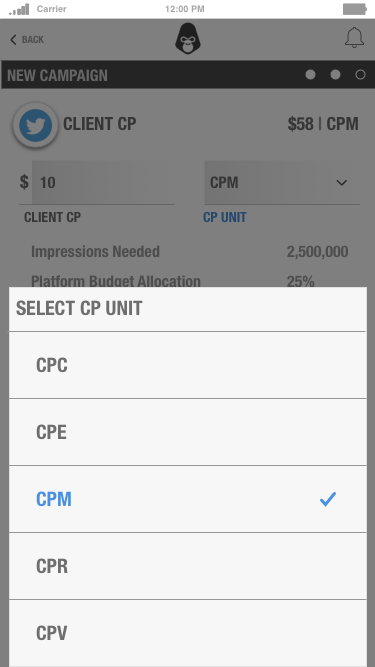
Updating CP unit.
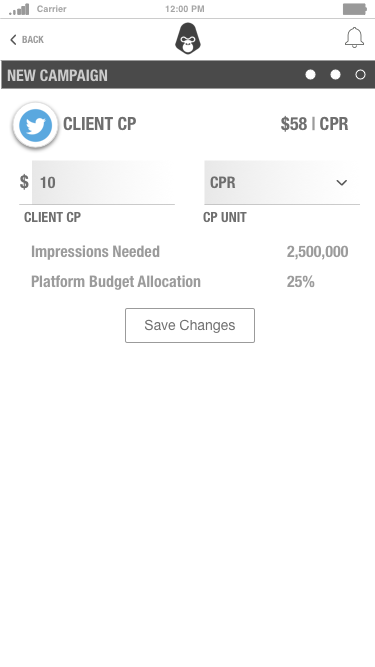
Review and save update.

User reviews updated targets and moves onto step 3.
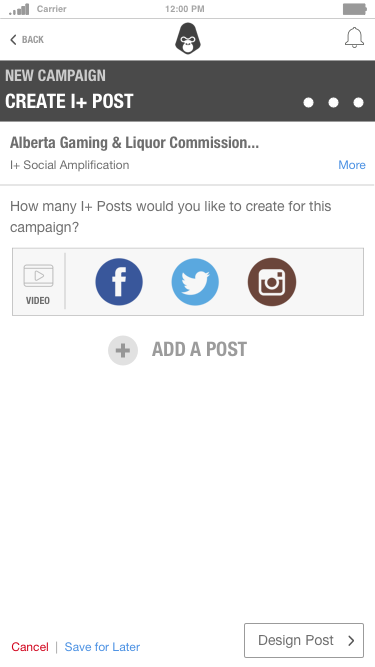
Step 3 is creating the post that will appear on the I+ site where influencers go to sign up for campaigns.

User adds a post.

New image post appears.
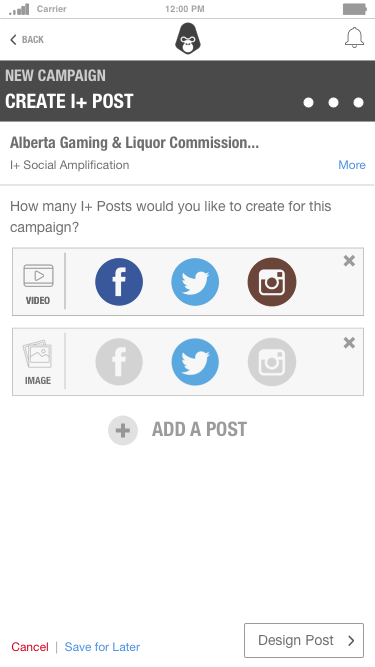
User selects applicable platforms (Twitter). In the next step, the user will create 2 posts.

WYSIWYG preview of the first post. User can tap to update each section. Pre-populated sections pulled from the opportunity listing.

Populated view of the first post. User moves onto post #2.

WYSIWYG preview of the second post. User selects to edit the description.
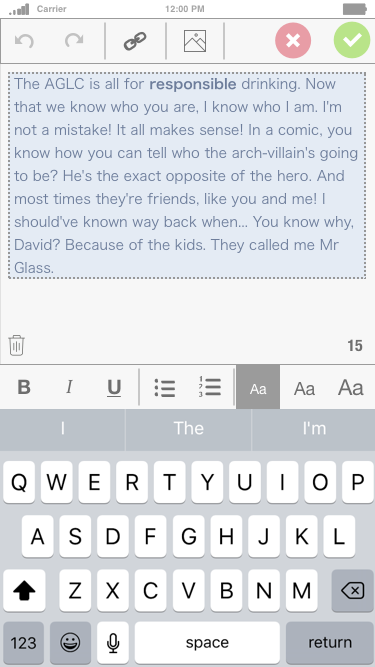
Pre-populated description is pulled from the opportunity and the user can edit.

User bolds text and saves changes.

User finishes the second post and selects review.

User reviews the targets and postings. They are able to save or publish.
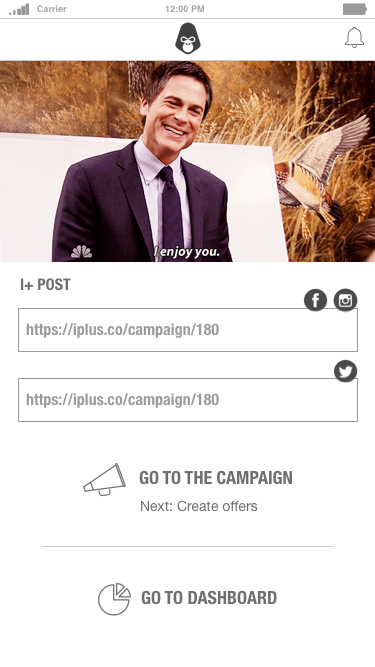
Confirmation screen once the post is published provides links, and a random gif because it's fun.